How to Use Pro KiT Software
Step By Step Guide
Step 1:
Go to Desktop where Pro KiT is installed.
And Double-Click on the Pro KiT Icon.
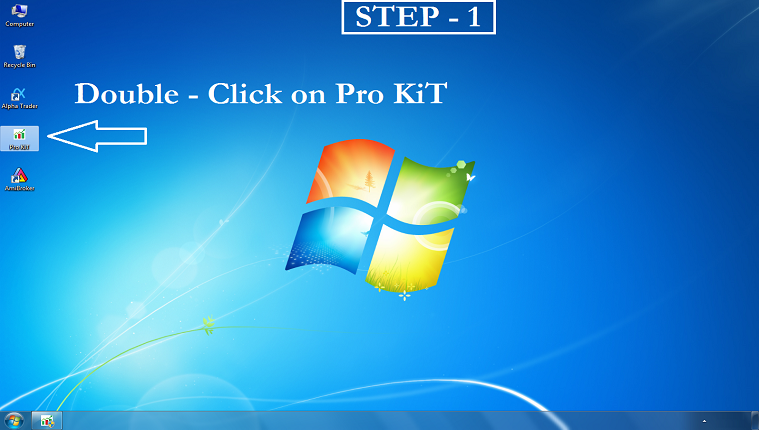
Step 2:
When User Account Control appear Click on Yes.
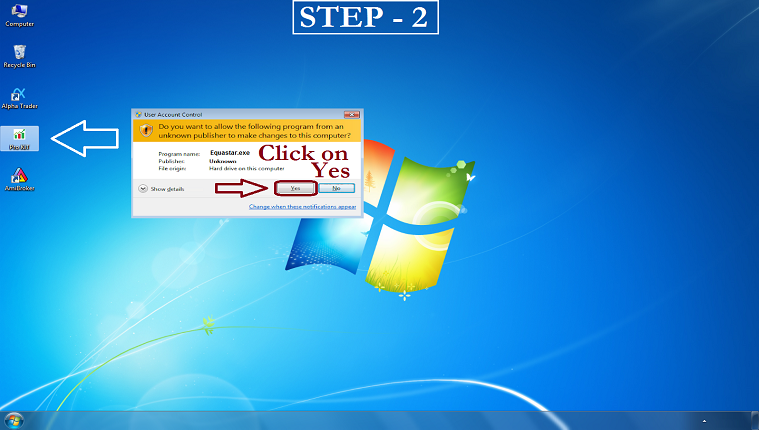
Step 3:
Click on Symbols (for selecting segments and stocks).
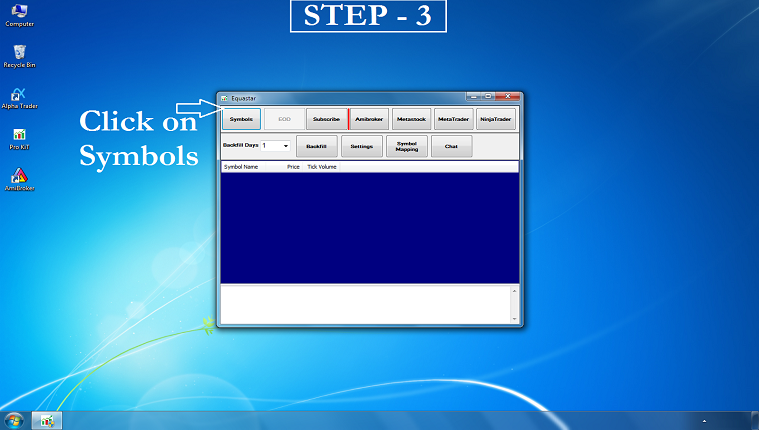
Step 4:
Select Segments in which you trade.
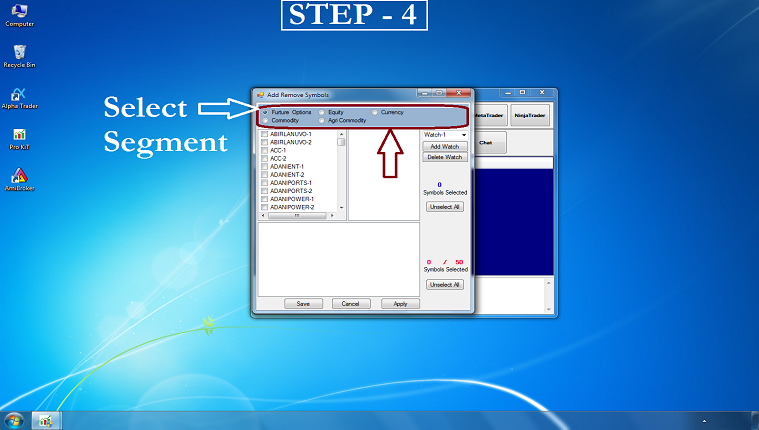
Step 5:
Select your preferable Stocks.
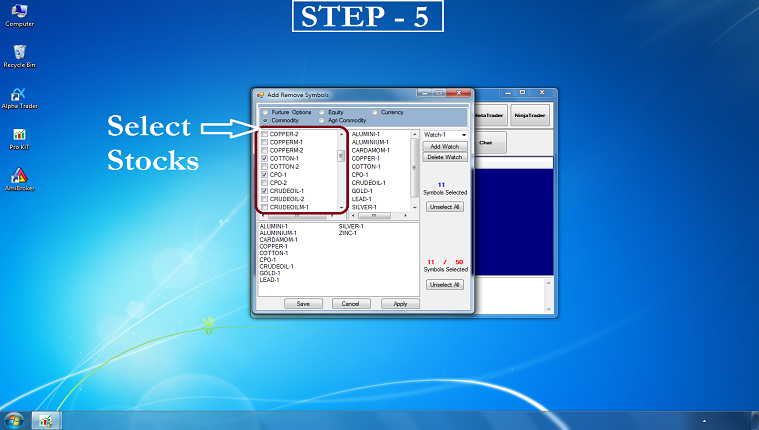
Step 6:
Click on Apply and then click on Save for saving your selection.

Step 7:
Now select Backfill Days 60.
Where as Offline option is selected when stock market is close.
You can select any number of days from 1 to 60, But We recommended 60 Days.
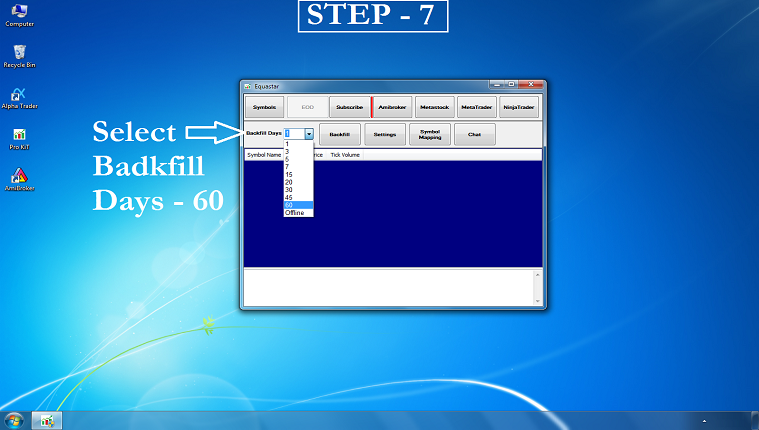
Step 8:
Now click on Backfill.
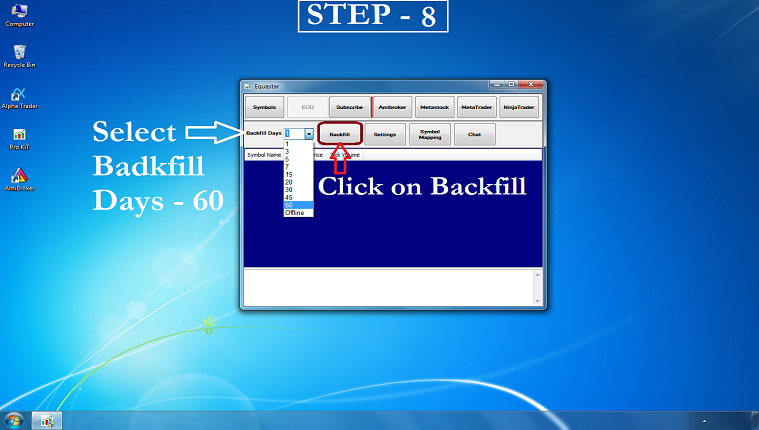
Step 9:
Now select Watchlist by default you will choose CBO Watch-1. You can also create your own watch list.
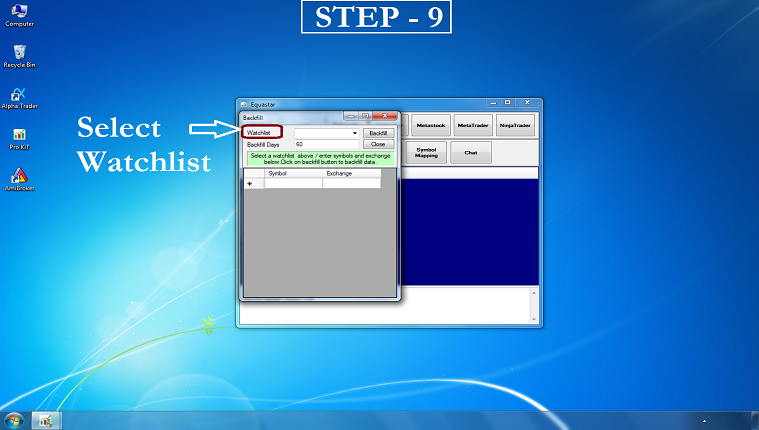
Step 10:
Then click on Backfill once again.
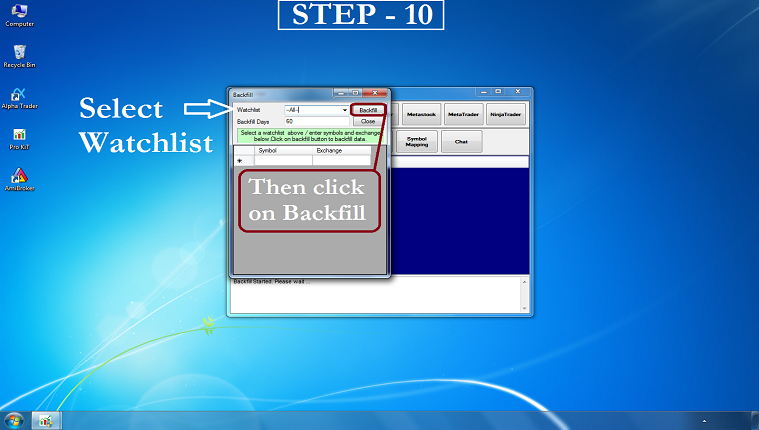
As soon as you see backfill success it means your chart in upto date and you are Ready to Go.
Note: Backfill success process runs Alphabetically (A-Z).
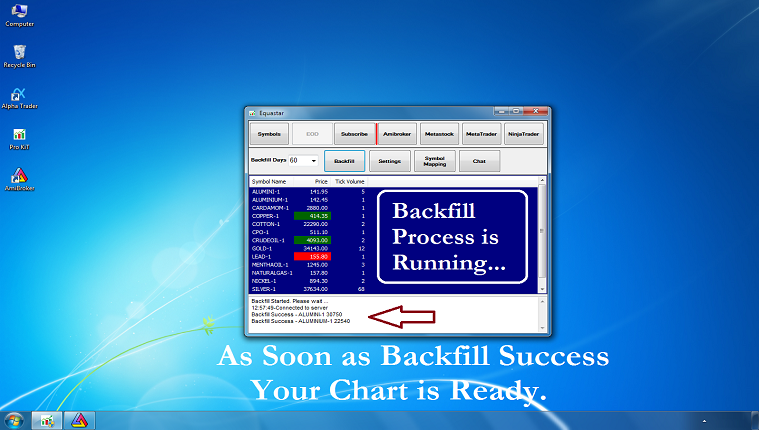
Now Here (AmyBroker) You can See your Charts.








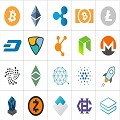



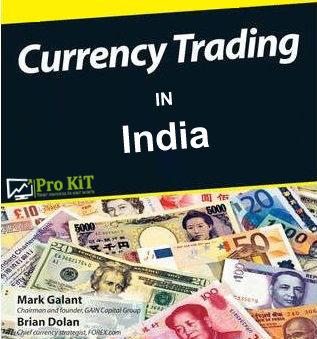



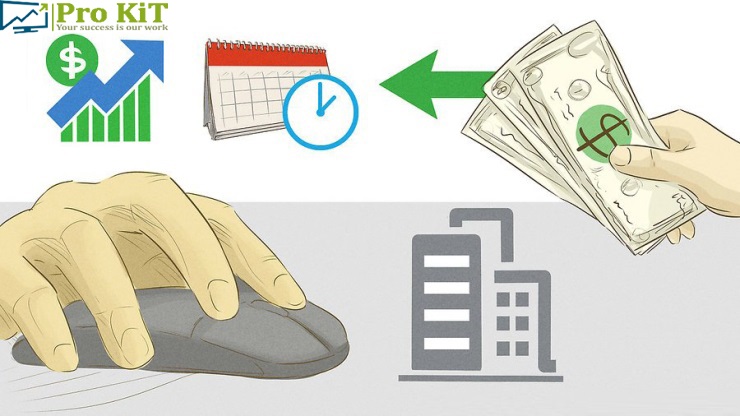

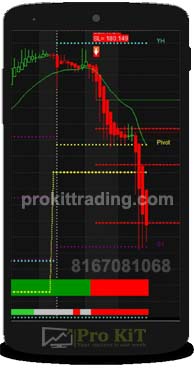


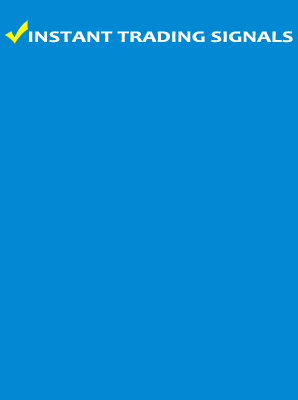

Prem Bose says: Best trading software, loving all in one features.
Uday Shetty says: I recommend all my trader friends to try this software.
Parmanand Srivastava says: I am a professional teacher, I am using this software for the last 1 year.